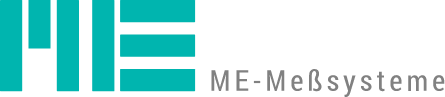Installation
1. Deinstallation
Please first uninstall GSVmultichannel and all National Instruments components:
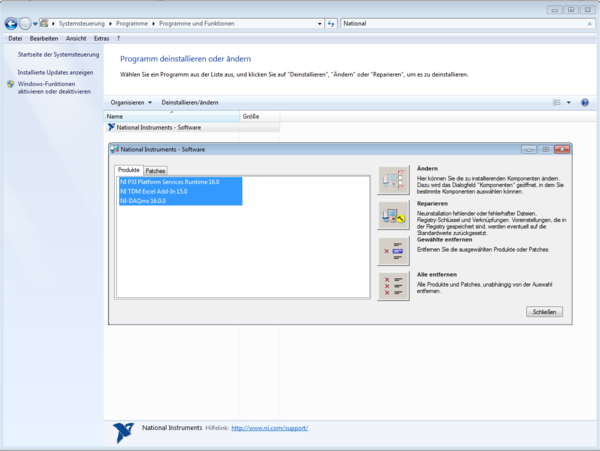
Please note:
If you uninstall National Instruments components, programs that require those components may also be uninstalled or may no longer run. However, you will receive a warning message, such as:
Example: If you have installed Labview NiDaqMX version 12 and want to keep it because other programs need it, then please skip the uninstallation and install a version of GSVmulti without NIDaqMX.
Please unzip the zip file into any directory and then run the setup.exe contained therein.
System-Voraussetzungen
- Windows Server 2003 and following
- Windows 7
- Windows Vista
- Windows 10
For Windows XP and for older hardware without SSE2, a version without DAQmx is available:
https://www.me-systeme.de/setup/gsv/gsvmulti/GSVmulti_1-37noDAQmx_noSSE2.zip
Hardware requirements
Processor with SSE2 extension ("all devices of the last 5 years" with one of the above-mentioned Windows operating systems, including netbooks, notebooks, tablet PCs,...)
Screen
Resolution at least 800 x 600
Driver
The GSV-2TSD-DI, GSV-3USB, and GSV-4USB devices require an "FTDI VCP" driver. Starting with Windows 7, this driver is usually included in the standard drivers.
http://www.ftdichip.com/Drivers/VCP.htm
The same driver is required for the GSV-2MSD-DI and GSV-8 devices:
https://www.me-systeme.de/setup/driver/usb/gsv-8/setup-gsv8driver.zip (für Geräte mit deutsch-sprachigem Betriebssystem), bzw.
https://www.me-systeme.de/setup/driver/usb/gsv-8/setupBX8driver.exe (für Geräte mit allen anderen Sprachen außer deutsch)
When connecting the GSV measuring amplifier to the USB port for the first time, you must wait until all device drivers are installed and until the message "The device is ready to use" appears. This usually also tells you the interface, e.g., "com32," under which communication with the measuring amplifier is possible.