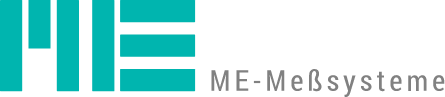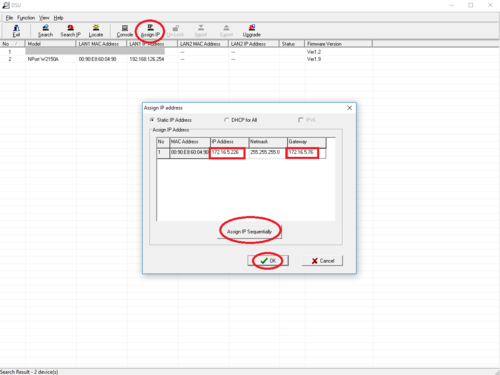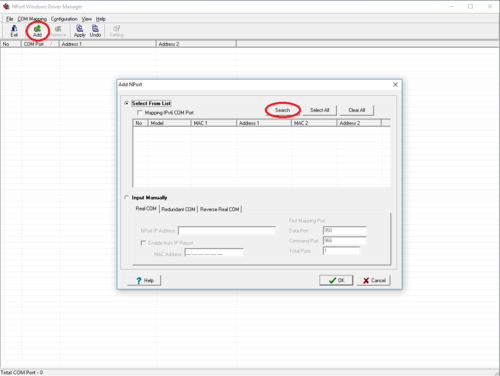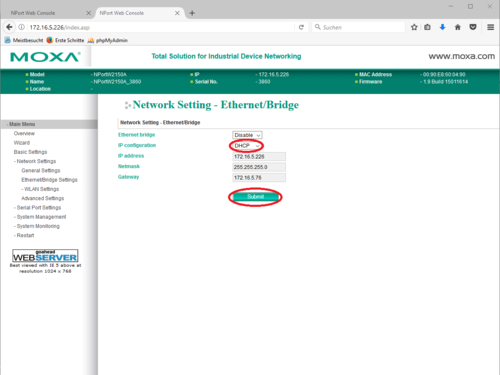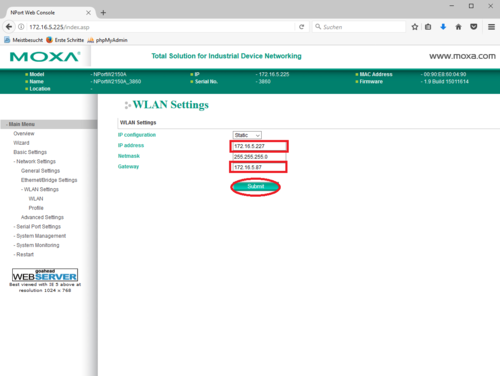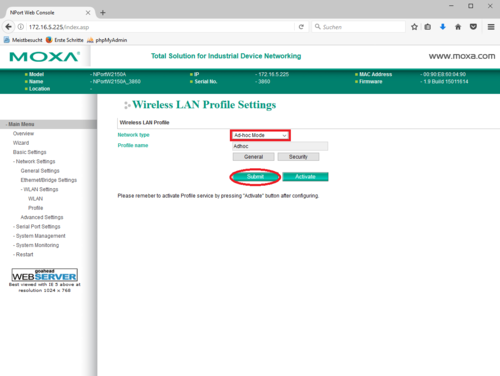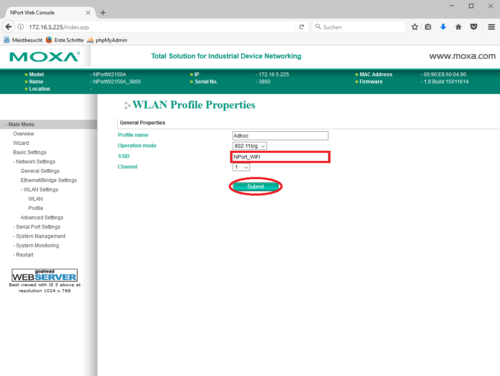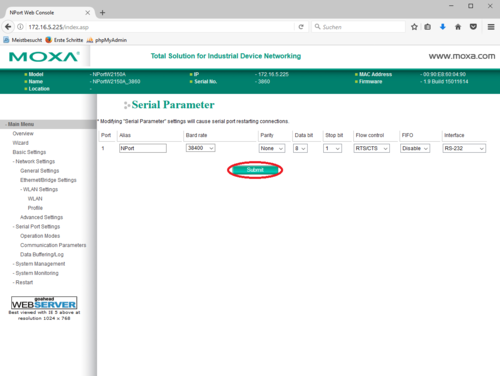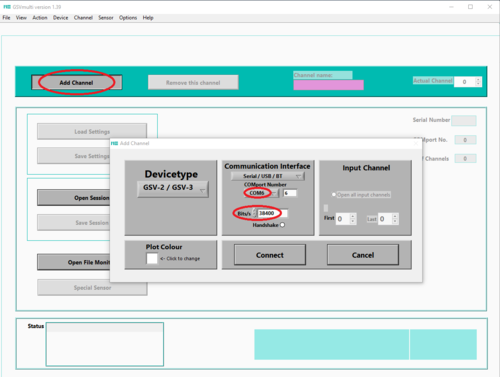NPort W2150A WIFI
The NPort W2150A is configured via LAN.
The following steps are required for configuration:
Discover the device on the LAN using the DSU software.
- Assign the desired LAN address using the DSU software
- Install a virtual COM port using the Nport/Oncell Driver Manager
- Configure the serial interface and WLAN properties via a web browser
- Restart the device